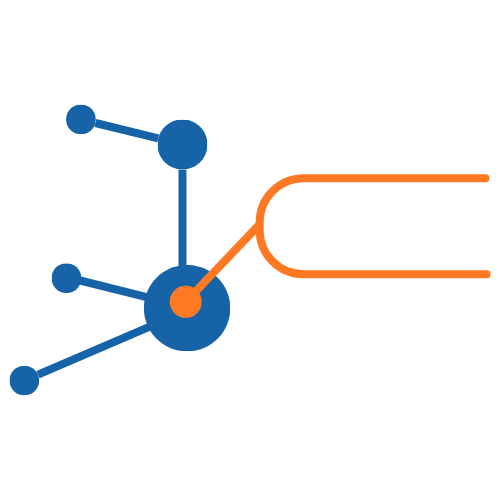Annotate an Image Set#
Once you have created an Image Set, you can annotate it. Before you start annotating, think about the kinds of information you want to include in the annotation. You can adjust the fields that can be filled out in the annotation window by creating custom Annotation Templates. If you’re okay with basic fields like Title, Description, Links, and Notes, you can skip straight to creating an annotation set.
Create a custom Annotation Template#
If our preset Standard, Basic, and Minimal Annotation Templates don’t offer the fields you need for your annotations, create a custom template.
In the sidebar go to Management > Annotation Templates.
Click Create New.
Give your template a Name and Description
Click Add Field to add a new field to the template. You can also click Create Group to group fields together.
Fields in the same Group will show in their own tab in the Annotation Window. The name of the Group is the name of the tab.
Choose the field Type from the dropdown.
The Long Text type has the option to allow HTML customisation, while the Text type does not.
Give the field a Name and Description. If you have chosen the Choice Type, you will also need to add options to the Option List. Separate each option with a new line.
Use the checkboxes to set options for the field.
Click Create.
Once you’ve added all the fields you want, you can also set a Title Mask to determine the title of all annotations that use this template. The mask can incorporate values from other fields in the template.
Click Save.
With your template finished you can now proceed to annotation.
Create an Annotation Set#
To add annotations to an Image Set you must create an Annotation Set for it. Anybody can add an Annotation Set to an Image Set if the Collection has been shared with them.
Click the three dots next to the Image Set you want to annotate.
Click Annotate.
Press Add Annotation Set.
Give the Annotation Set a Name and Description.
Press Select Vocabulary to set a default vocabulary from Research Vocabularies Australia to use for tagging in annotations.
Press Create.
Now you’re ready to annotate.
Annotate#
Next to the Annotation Set you want to use, press the Annotate button.
At the top of the page, choose your desired annotation tool and draw a shape.
Annotation tools#
You can use any combination of these five tools to draw on your image and create annotations.
Freehand tool#
Click this icon to use the freehand tool. Click and drag your mouse on the image to draw any line or shape. When you release the mouse button, the drawing will complete, and the annotation pane will appear.
Oval and circle tools#
Click these icons to use the oval or circle tools. Click and drag your mouse on the image to draw an oval or circle of any size. When you release the mouse button, the drawing will complete, and the annotation pane will appear.
Rectangle tool#
Click this icon to use the rectangle tool. Click and drag your mouse on the image to draw a rectangle of any size. When you release the mouse button, the drawing will complete, and the annotation pane will appear.
Polygon tool#
Click this icon to use the polygon tool. Click and drag your mouse to draw the first line in a polygon. When you release the mouse button, the straight line will be drawn. You can then click your mouse anywhere on the image to place the next line in the polygon. Repeat this as many times as you want. Double-click to close the shape and complete the drawing. The annotation window will appear.
The annotation window#
You can fill out the information for your annotation in the annotation window. At the top of the window select your desired Annotation Template to adjust the fields you’re filling out. You can choose from Standard, Basic, Minimal, or any custom template you’ve built. You can also switch between Annotation Languages if you have added other languages to your Image Set.
In the About tab, give your annotation a Title, Description, and add any relevant Links (press the plus button to add more than one).
In the Notes tab, add Notes (press the plus button to add more than one), an Attribution, a Date, and set the Line Color.
In the Tags tab, use terms from a Research Vocabularies Australia vocabulary to tag the annotation. You can chose from Published or Sandpit (work-in-progress) vocabularies. Once you selected one, you can press Switch Vocabulary at any time to choose another.
Notes can be anything you like — maybe detailed descriptions of the part of the image being annotated, or quotes from other scholars. Each annotation can only have one Attribution and Date. These will usually be your name and the current date. Different Line Colors are useful for grouping annotations. For instance, you might choose Dark for a large annotation, then Medium or Light for annotations of things within that larger area.
When you’re done, click Save.
If there are multiple images in the Image Set, click their thumbnails to start annotating them.