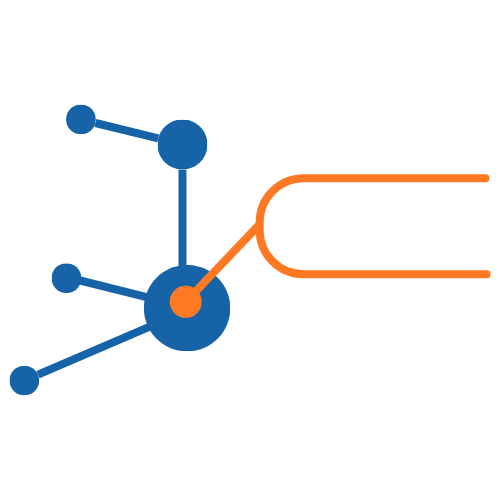Create an Image Set#
Once you have created a Collection, you can add Image Sets to it to annotate. You can create an Image Set manually, or you can import an existing one from a IIIF manifest or an external institution, like a database or archive.
Manually create an Image Set#
Press Add Image Set.
Give the Image Set a Name, a Description, an Attribution, and add or remove any Annotation Languages you would like to be able to use for annotations.
To add Images, press Upload Local Image, Add Remote Image, or Add IIIF Image.
Give the image a Name and a Description, add your chosen image, and press Add.
Add as many images to the Image Set as you want.
Import an Image Set from a IIIF Manifest#
A IIIF Manifest is a package that contains all the information related to a IIIF digital object, including the image or images. If you have an existing IIIF image of images that you would like to annotate on Glycerine you can import it from its manifest.
Press Import from IIIF Manifest.
Paste the URL of the manifest into the Manifest URL field.
If desired, check the Convert plain images to IIIF checbox. This will allow plain images from the manifest to be hosted as IIIF images on the Glycerine server.
Press Import.
An Image Set will be created with the image or images from the IIIF manifest.
Import an Image Set from an institution#
Currently, this feature of the Image Annotation Workbench is integrated with the following institutions:
Public Record Office Victoria (PROV)
Press Import from Institution.
Use the available fields to conduct a search for images.
Use the checkboxes to select any images you want to add as Image Sets. They will be added as individual Image Sets.
Above the search results, press Add selections to collection.
Now you are ready to begin annotating the images in your Image Set.